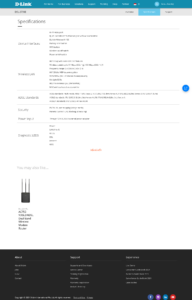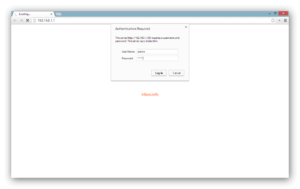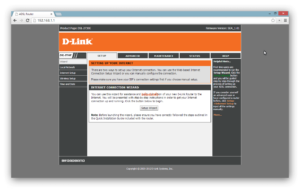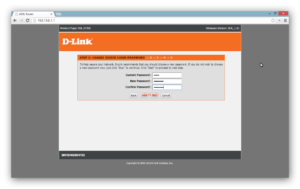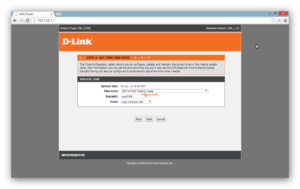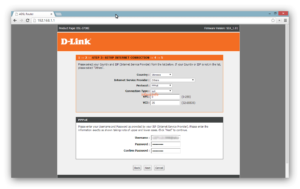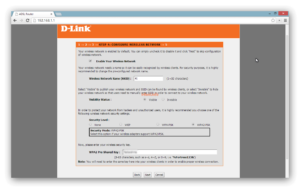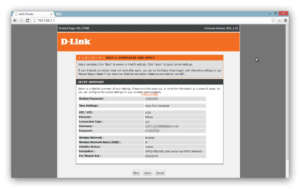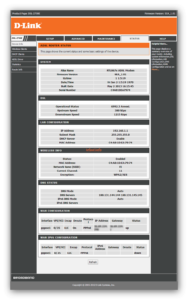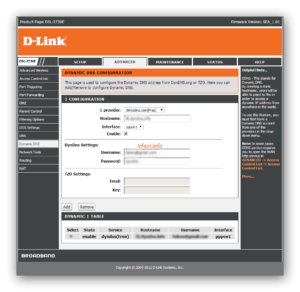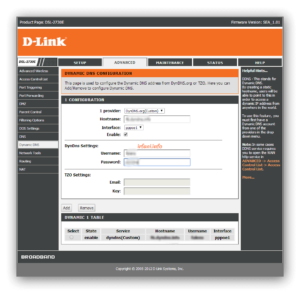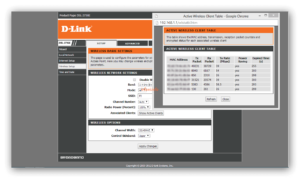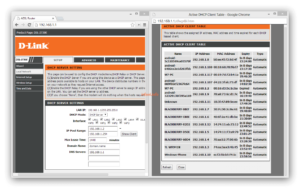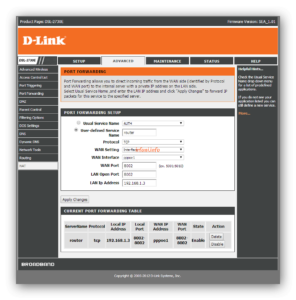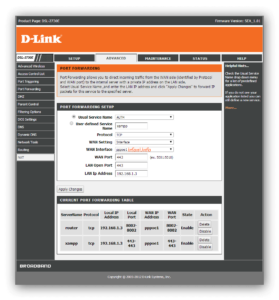For you Telkom Speedy ADSL customers, you may already know that every internet installation has received a modem from Telkom consisting of various brands. In this case I provide a PPPoE guide if you have or get a D-Link ADSL DSL-2730E modem, here is a display of the specifications from the website:
Here are the devices needed and PPPoE guidelines for the modem:
- Laptop (IP DHCP)
- Cable LAN
- Telephone cable
- Connect the phone cable to the DSL port and connect the LAN cable on the laptop and on the other end of the cable connect to the LAN port on the modem (topology as shown in the top image). Open a browser and type in the default IP of the modem, which is 192.168.1.1 and type admin in the User Name and Password fields, then click Log In.
- Click on the Setup Wizard.
- In the first step, it is recommended to change the login password first, click Next.
- The second step is to adjust the time for the modem, click Next.
- The third step is to adjust the configuration of the ISP such as VPI, VCI and PPPoE username and password, if you don’t know it, please contact the relevant ISP, click Next.
- The fourth step is to configure the wireless name and password, click Next.
- The last step is the conclusion from steps 1 to 4, click Apply.
- The following is the status if you have successfully logged in to the PPPoE dial. Currently, the laptop has successfully connected to the internet either via LAN cable or wireless.
- D-link provides free DDNS for its router users for remote distances, select Advanced – Dynamic DNS and select com (Free), if you don’t have an account you can register here.
- Or if you have another DDNS account, it can be adjusted to the existing options.
- To view the devices connected to wireless, select Setup – Wireless Setup – Show Active Clients.
- To view all connected devices either via LAN or wireless, select Setup – Local Network – Show Client.
- If you have CCTV, applications or other devices that you want to access from outside the house, we can set up Port Forwarding. Click Advanced – NAT, adjust it to the application name, protocol, port and local IP used, then click Apply Changes.
Good luck and thank you.
Update: DDNS D-Link has been unusable since July 2, 2020.