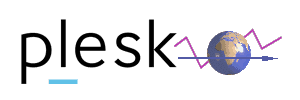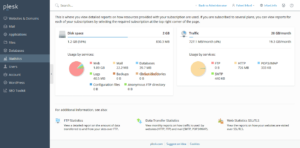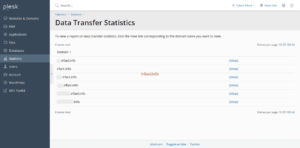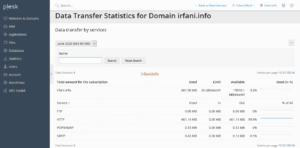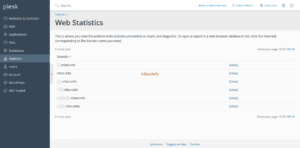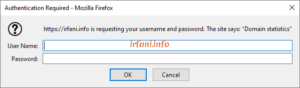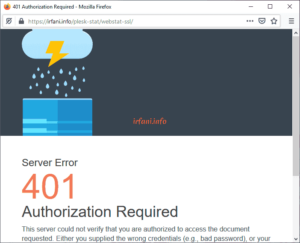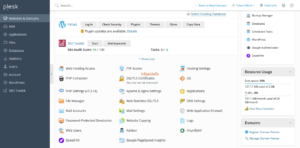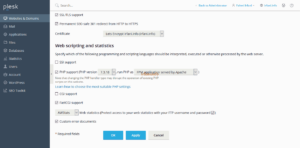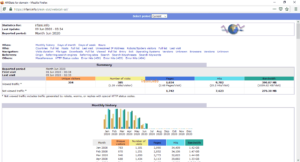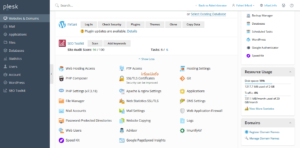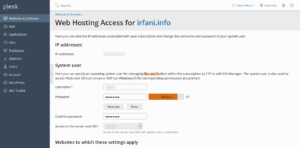For those who want to see website statistics, you may be familiar with AWStats, which is an opensource Web analytics reporting application, suitable for analyzing data from internet services such as the web, streaming media, mail, and FTP servers.
Here’s how to see AWStats in Plesk.
- Log in to your Plesk account and select Statistics.
- There are 3 options for viewing traffic, namely FTP, Data and Web. For FTP I ignore in this regard.
- Transfer Statistics data is used to view monthly reports. Click Data Transfer Statistics and select View on the domain you want to see the statistics for.
- Select Statistics again, then SSL/TLS Web Statistics and select View on the domain you want to see statistics for.
- If you see the following display and you don’t know the login, you won’t be able to see the report.
- To disable the login, click on Websites & Domains and select Hosting Settings.
- Uncheck Web Statistics (Protect access to your web statistics with your FTP username and password) and then click OK. This method also applies if you choose Webalizer.
- Go back to step 4 and try again, you should see a display without having to log in first.
- I recommend still providing a password, as anyone will be able to see the page if they know the link. To provide a password, click on Websites & Domains and select FTP Access.
- Select the user whose password you want to add or change, then click OK. Please try again and you should have logged in as in step 5.
Good luck, thank you.