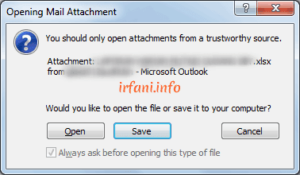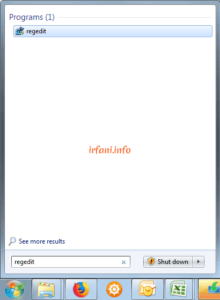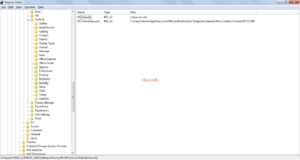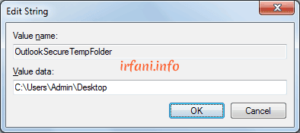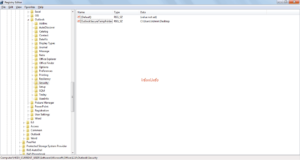Have you ever gotten a view like the one below if you are using Windows 7 ? If yes, then you are reading the right article. Hopefully this article can help you to solve these problems, such as drug advertisements, hahaha.
The display is due to a problem with the temporary folder used by Ms. Outlook, the solution is only to change the location of the temporary folder. The effect of the problem is that we can’t open or save attachments in emails.
Here’s how to fix the problem in Windows 7 :
- Click Start then on Search program and files, type regedit and the result will appear the regedit program in the white column above it. Click the regedit.
- Browse to : HKEY_CURRENT_USER\Software\Microsoft\Office\<version*>\Outlook\Security
*Customize <version> with: 16.0 (if Outlook 2016) / 14.0 (if Outlook 2010) / 12.0 (if Outlook 2007) / 11.0 (if Outlook 2003) / 10.0 (if Outlook XP).
- Click twice on OutlookSecureTempFolder, then the Edit String window will appear. Change the value of the data with the latest location (example in this case: C:\User\Admin\Desktop), then OK.
- Close and reopen Ms. Outlook and please try again, the problem should not occur again. Good luck.
Note: in point 2 has been adjusted until Ms. Outlook 2016.