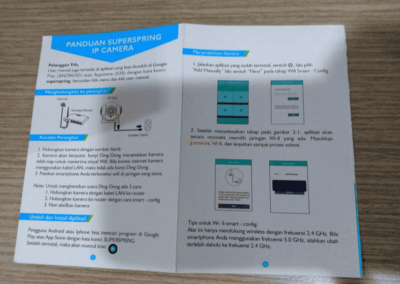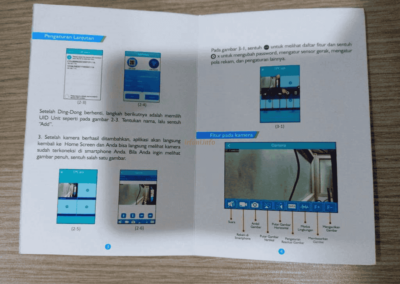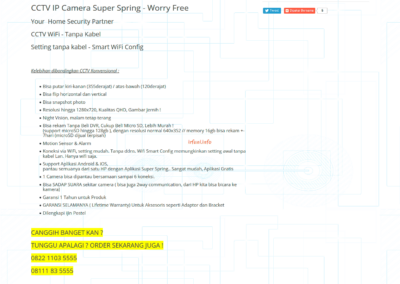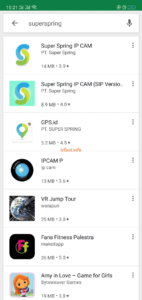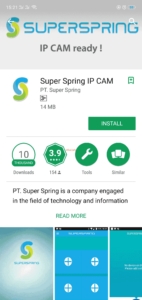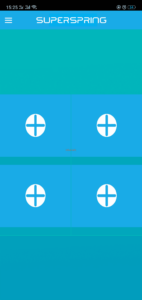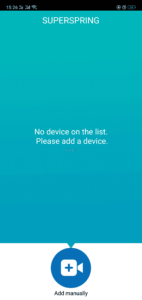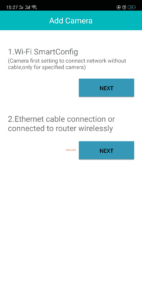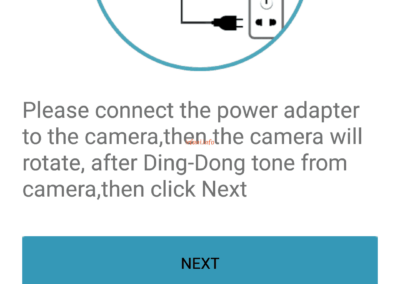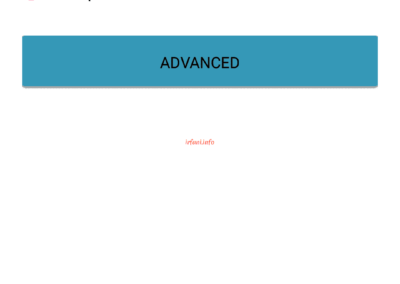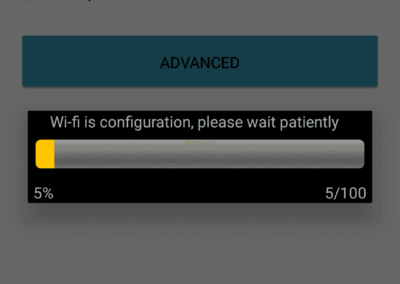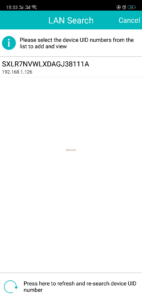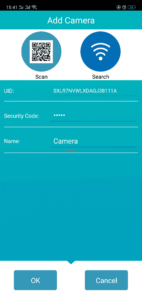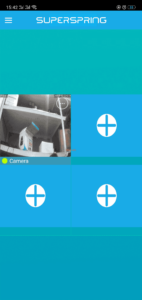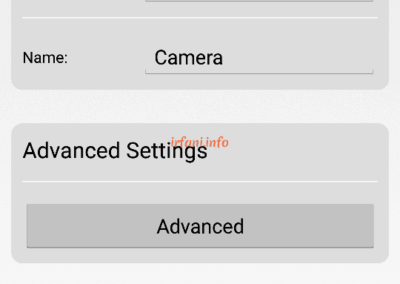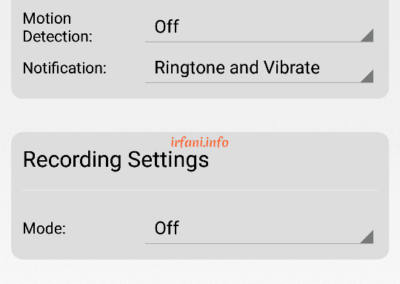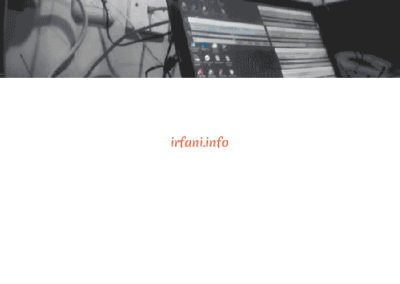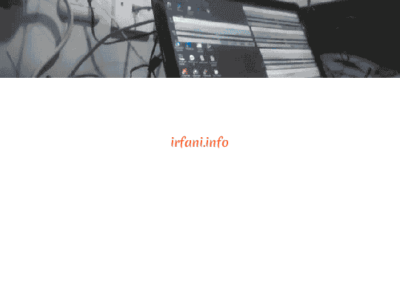Superspring IP Camera IP410 Installation
This time I will provide a guide to the installation of IP cameras (the installation in question is by application, not physically). I tried this device for more or less just a few hours, after which it was returned to the owner. This is the IP camera that I first tried, previously there was a CCTV NVR that had the same function, namely to monitor accompanied by recording somewhere but using hard disk media as a storage place.
The contents in the sales box are:
- IP Camera Device
- Adaptor, Input 0.3A, Output 5V 2mA
- Warranty card
- Guide cards
- Cable LAN 1m
- Bracket
- Screws and fischers
Equipment Needed:
- Router wireless
- Smartphones (HP) that have the Super Spring IP CAM application installed
If you look at the guidance provided and the browsing results of the seller’s site and the experiments I conducted, there is a difference at the beginning of the camera search process. The following is the topology and installation method:
Topology : smartphone <–> router wireless <–*> IP Cam
<–> = wireless.
<–*> = wireless or LAN cable.
- Make sure your cellphone is connected to the wireless router and the Super Spring IP CAM application is installed, here’s what the application looks like.
- Click the + sign on the home page to add a camera and then select Add manually.
- There will be 2 ways, namely Wi-Fi SmartConfig and Ethernet cable, in this case I choose wirelessly, but it doesn’t matter if you use a LAN cable because you will get similar results.
- Information appears to turn on the camera accompanied by a voice notification. On Add Camera the wireless name will be listed automatically and cannot be changed, you can only fill in the password in the Wifi passw column…, please fill in the wifi password then click ADVANCED and the result will appear like the following image:
- Select the UID number listed so that the following image appears, then click OK.
- Here are the results. Select the image to zoom in with an icon to set the camera.
The distance between the IP Cam, cellphone and router in this test is about 50 cm, very close. When I try to play the right, left, up and down direction, it’s quite responsive but sometimes there are pauses as well.
There is a configuration if you want to see or change it, namely by selecting the dot circle 3 in the upper right, it will appear like the camera and video results, delete and edit the camera, for 1 feature I don’t know the function yet.
Advanced Settings :
- Set up a wireless connection
- Setting up motion sensors
- Set the recording mode
- View the installed Micro SD capacity
Time Setting :
- Managing time
Note: I don’t use Micro SD, if you use the Snapshot feature and video recording, then the results will be stored on the cellphone.
We apologize if there is still a lack of information for the device, thank you.