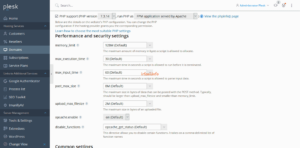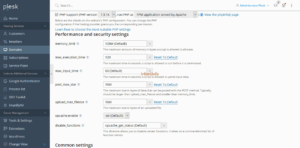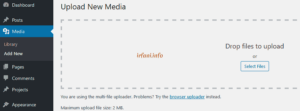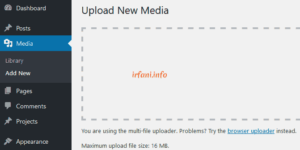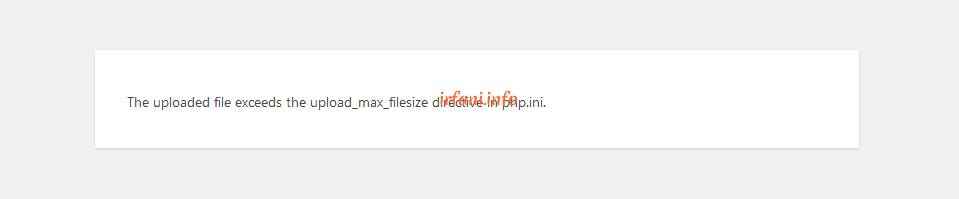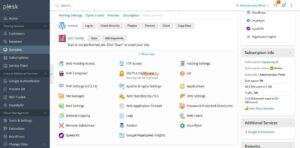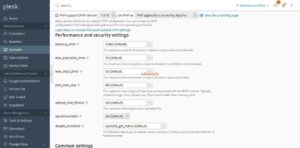Solution The link you followed has expired on Plesk
If you find an error like the image above, hopefully this article will be one of the solutions and the solution is similar to this article.
Here are the steps :
- Log in to Plesk, click Domains and click on the domain that is experiencing problems, then click PHP Settings.
- Change the post_max_size & upload_max_filesize to the desired size (in this example I changed from 2M to 16M) and click OK.
Before
After
- Try re-uploading the file in WordPress.
Note: if upload_max_filesize size is larger than post_max_size, then WordPress will still follow the post_max_size size, in which case I changed both to 16MB.
You can see the upload file size limit by visiting the Media – Add New page, along with the before and after results.
Before
After
Please try and good luck, thank you.