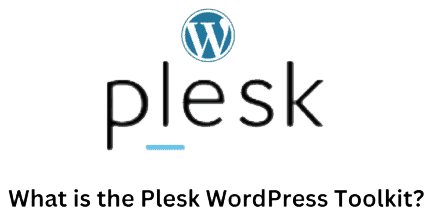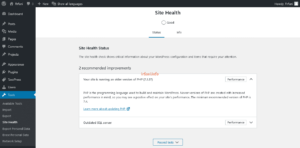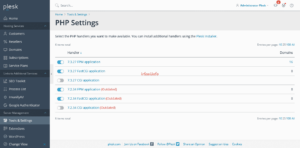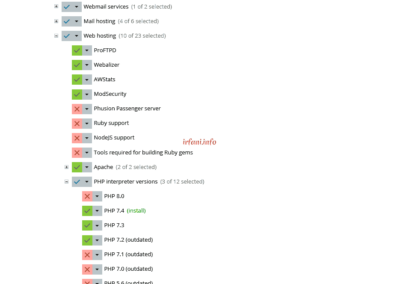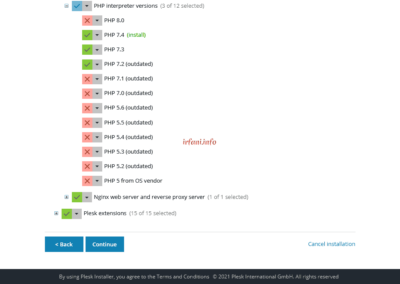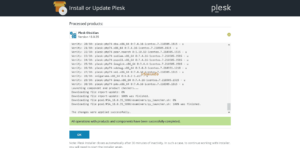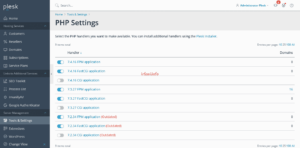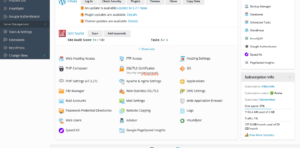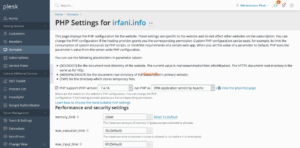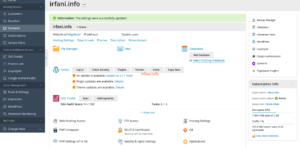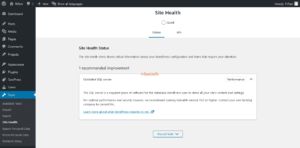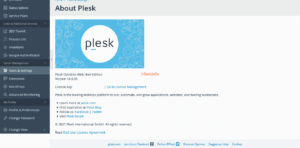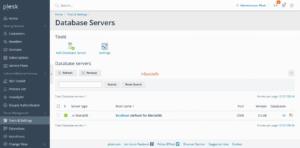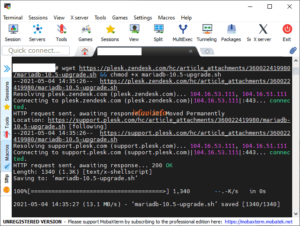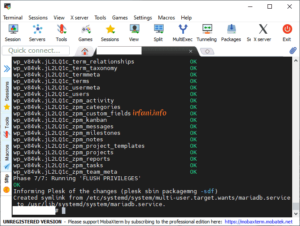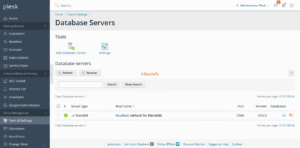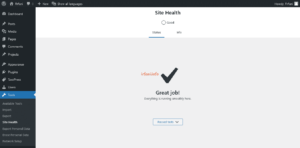On my WordPress Dashboard, 2 statuses appear in Site Health that need special attention, namely PHP and SQL server updates. Site Health Status shows important information about your WordPress configuration and items that need attention.
Here’s how to update the PHP version in Plesk :
- Log in to Plesk, click Tools & Settings – PHP Settings to see the current version.
- Still on the same page, click Plesk Installer, then you will be directed to the Install or Update Plesk page as follows. Click PHP 7.4 and select Install and then click Continue.
- Wait for the installation process to complete and then click OK.
- Going back to the Tools & Settings – PHP Settings page, the latest PHP should have appeared.
- Click on Domains and select the domain name you want to update PHP. Click PHP Settings.
- Select the latest PHP and then click OK and make sure it was successful.
- Go back to the WordPress Dashboard, then refresh (press F5 on the keyboard) and make sure the PHP update info is gone.
There is only 1 left, which is the SQL server update. Previously follow these steps, make sure that the installed version of Plesk is Obsidian 18.0.30 or later.
- Log in to Plesk, click Tools & Settings – Database Servers to view the database version.
- Log in ssh then type (without quotes) “wget https://plesk.zendesk.com/hc/article_attachments/360022419980/mariadb-10.5-upgrade.sh && chmod +x mariadb-10.5-upgrade.sh” wait for it to finish then type “./mariadb-10.5-upgrade.sh” and wait for the installation process to complete.
- Return to the Database Servers page and make sure you have updated to the latest version.
- Go back to the Dashboard again and make sure it doesn’t appear for SQL server update info.
- For other SQL updates, you can see here.
Good luck and thank you.