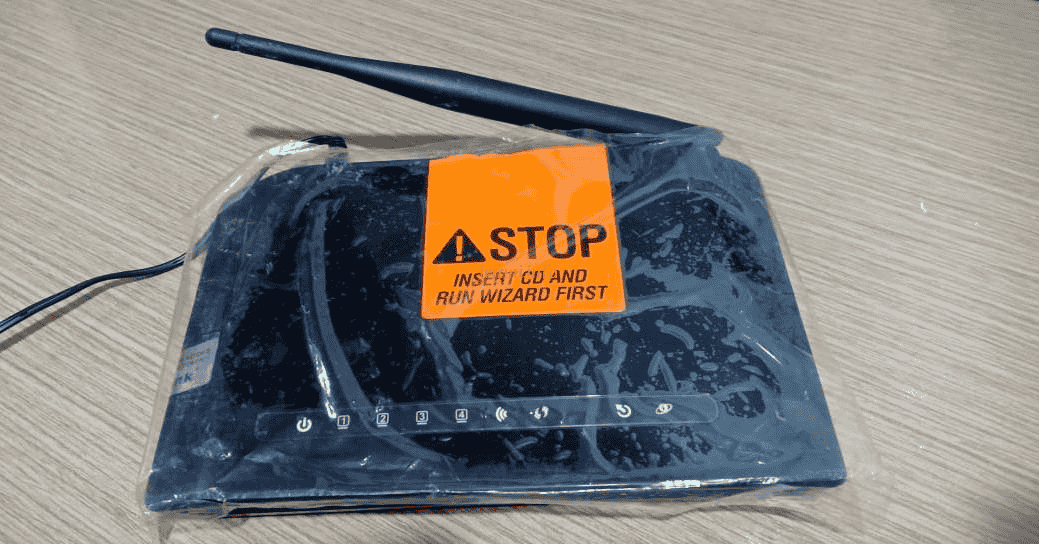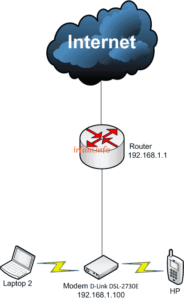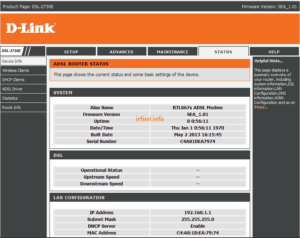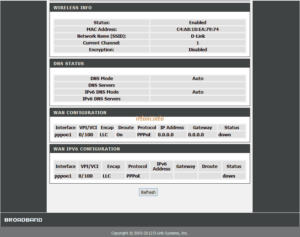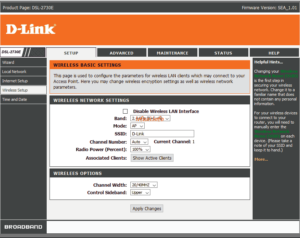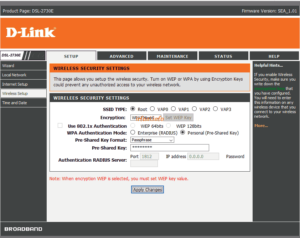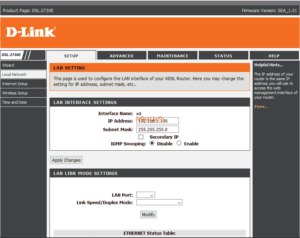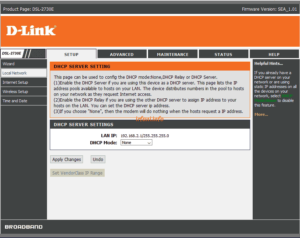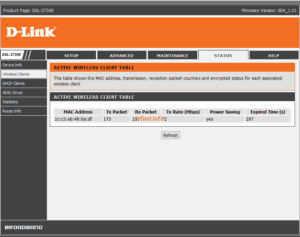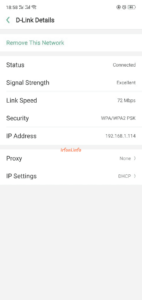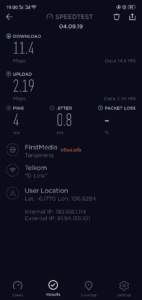Technology is increasingly developing over time, such as ADSL technology which is increasingly being replaced by fiber optic media because it provides much faster bandwidth. For me, customers who have used ADSL modems and have now switched to fiber, of course, still have the “historical legacy” of the ADSL modem.
Can ADSL modems still be used? Of course yes, if you still have an ADSL modem that is still functioning properly, don’t rush to store it in a warehouse, because it can still be used. The ADSL modem I am referring to is a modem that has wireless features, which will be used as an additional medium to expand the wifi signal area in my home.
The ADSL modem I have is a D-Link DSL-2730E, which was manufactured around 2013. To shorten the time, here is the topology and guide I have created.
Final Topology
- I reset the modem to the original configuration, simply press the reset button for about 5-10 seconds and release it when the indicator light flashes. Here’s the initial look after logging in with the default IP 192.168.1.1 with the same login and password, namely admin. Here’s what Device Info and WAN Status look like.
- To change the SSID, select SETUP – Wireless Setup – Wireless Basics, but I won’t change the SSID, just change the Band mode to 2.4 Ghz (B+G+N), then click Apply Changes. Why did I choose the 3 codes? Because the internet speed I am currently trying is only 10 Mbps.
- Next, select SETUP – Wireless Setup – Wireless Security to provide the wireless password in the Pre-Shared Key column, then click Apply Changes.
- The modem’s default IP is 192.168.1.1, however this IP has already been used by my primary router, for which I will change it to 192.168.1.100. Actually, I can freely change to any IP, it can be equated with an existing network or a different one, but because I want to be able to remote the modem, I equate it with the existing network and the IP that is not being used, then click Apply Changes.
- For DHCP I disable it, since DHCP is already provisioned from the main router, select SETUP – Local Network – DHCP Server, select None in DHCP Mode, then click Apply Changes.
- To view the connected wireless devices, select STATUS – Wireless Clients.
- Here are the results of the tests I conducted from a smart phone device.
Basically, this method can also be applied to other ADSL modems, maybe only the method is different, if there is a chance I will try it for other ADSL modem devices. Thanks.