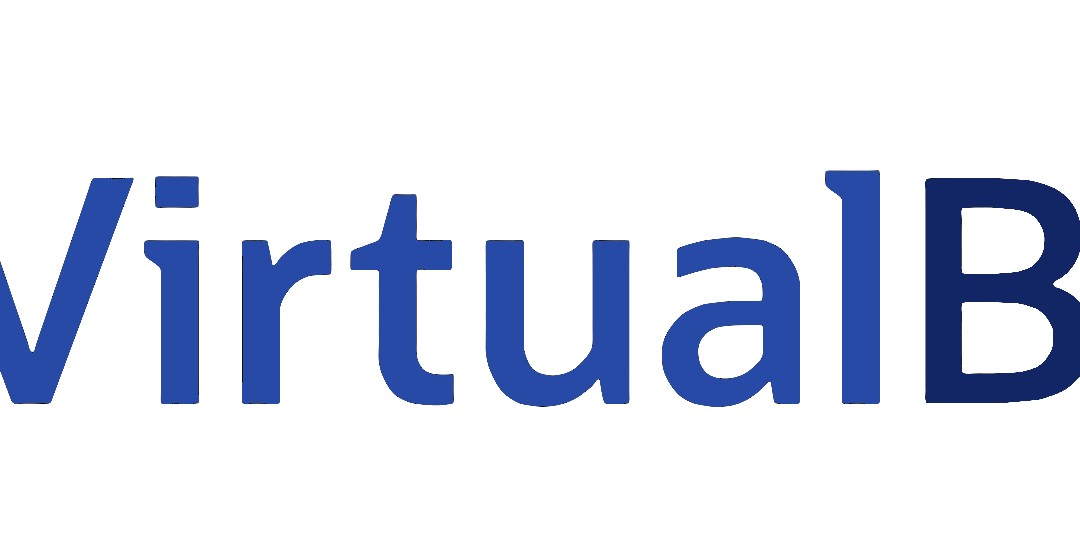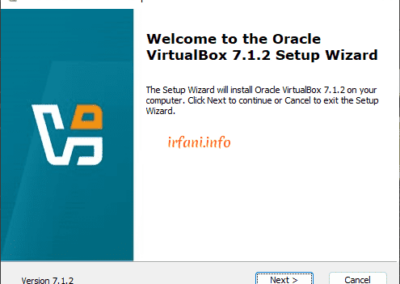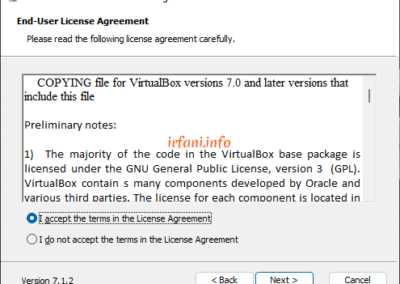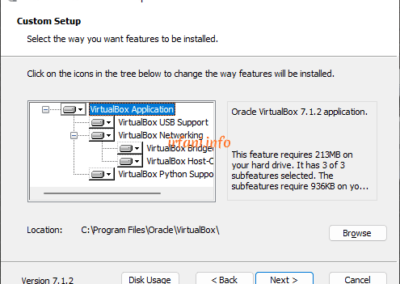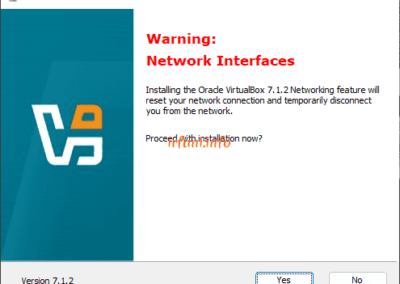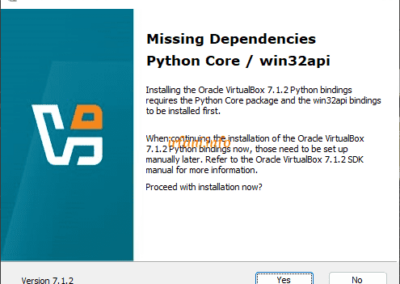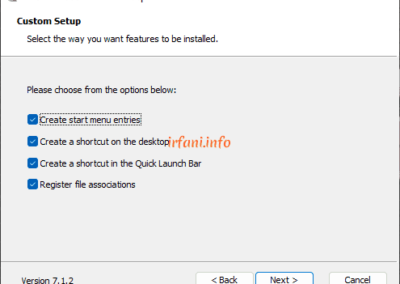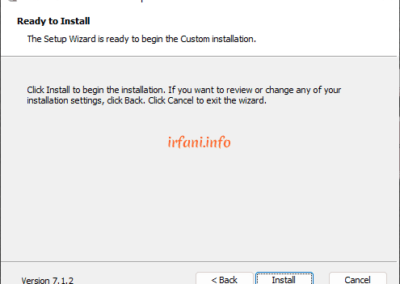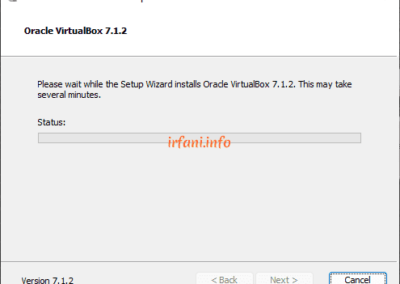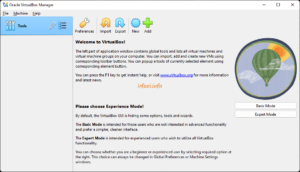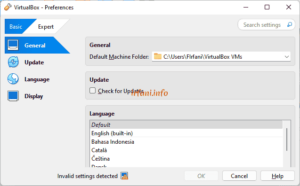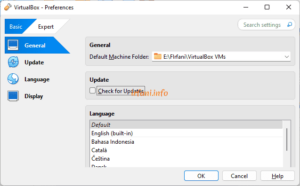VirtualBox, is not a new application for me. Since becoming a computer technician, I’ve been using it to try out job-supporting apps. The PC I use is still there today, using an Asus P5P43TD MB, VGA ATI Radeon 2GB (I forgot the type), 4x4GB GB of VGEN RAM and 2x 2TB Seagate HDD.
And until now, October 2024 I used it again. If I check on an old PC, the application I used at that time was VirtualBox-4.3.6-91406-Win which I downloaded on December 20, 2013 and is currently the version VirtualBox-7.1.2-164945-Win.
For the application, you can download here with a size of about 105MB, and the installation process is quite easy, just click Next 3x – Yes 2x – Next – Install – Finish as shown in the following image (maybe a little difference if there will be an update in the latest version):
Here is the initial appearance, there are 2 modes, Basic and Expert.
But before I will change the default configuration by clicking Preferences or (Ctrl+G) on the keyboard, in the General Default Machine Folder section, I will change the location of the storage place, because the default is C drive, it will be quite troublesome if later I have to reinstall Windows, of course it will move the VM , so in this case I immediately moved it to D drive.
Before
After
Ok, maybe that’s all the article, for the experiment I will make in another article, thank you and have a nice day.