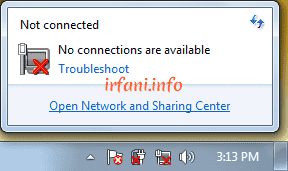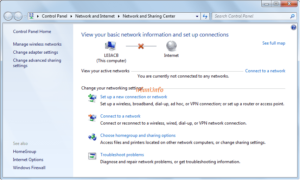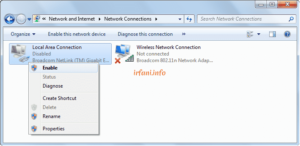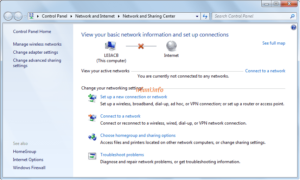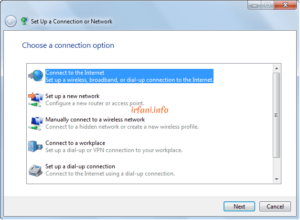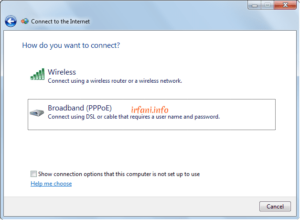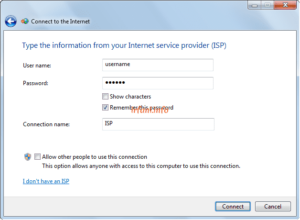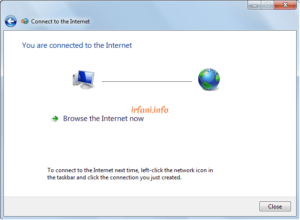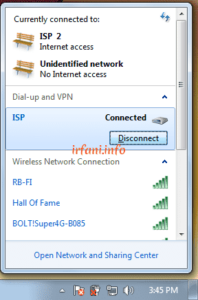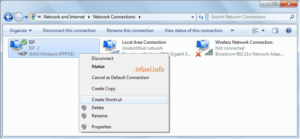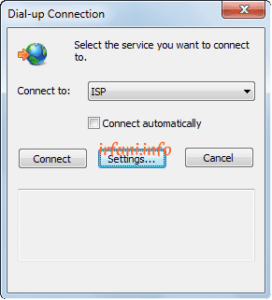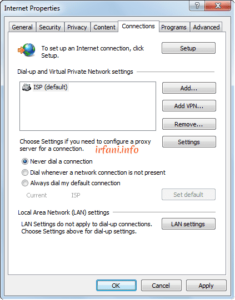This guide is similar to the one I have created before here, for the purpose and topology is also the same, only the steps are different. Here’s how PPPoE in Windows 7.
- Make sure the Ethernet status is Enabled and the cross (LAN cable please remove first) as shown above, to make sure it right-click the LAN icon at the bottom right and select Open Network and Sharing Center.
- In the Network and Sharing Center window, click Change adapter settings, make sure the Ethernet to be used is Enabled, if it is still Disabled, right-click the Ethernet and select Enable, it will change to Enable with a cross. If Ethernet does not appear, please make sure that the driver is installed correctly.
- Connect the end of the LAN cable to the wall jack and the other end of the cable to a PC or laptop, the LAN indicator will turn into an exclamation mark, if you still get a cross, you must check the LAN cable and the connected device (port or configuration) again.
Note: this connection is not related to a pre-configured IP address so a static/dynamic IP is not required, as it will get a new IP address obtained from the ISP, generally in the form of a Public IP.
- Back to Network and Sharing Center then click Set up a new connection or Network.
- Select Connect to the Internet and then Next.
- Select Broadband (PPPoE).
- Fill in the username and password provided by the ISP, if you use multiple ISPs, it is recommended that the connection name be given the name of the ISP, then click Connect.
- If successful, it will appear as shown in the following image and the LAN indicator has changed to Connected, click Browse the Internet now to start browsing or click Close to close the window, if the image does not appear as below or a certain error appears, you can ask the ISP, until this step the PPPoE guide has been completed.
- Don’t forget to disconnect when you’re done so that the connection session doesn’t “hang” from the ISP’s side. For that, click the LAN icon at the bottom right, select the name PPPoE and then click Disconnect.
- To make it easier to access the PPPoE next, you can create a shortcut on the Desktop by right-clicking the PPPoE name and then selecting Create Shortcut.
- If at some point the Dial-up Connection window appears like the image below, click Settings.
- On the Connections tab, select the ISP/PPPoE name and then select Never dial a connection and click OK.
If you are still experiencing slowdowns or inappropriate bandwidth, please contact the relevant ISP. Good luck and a great day.