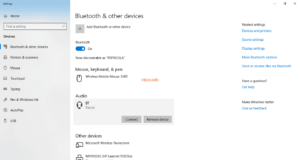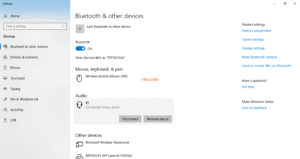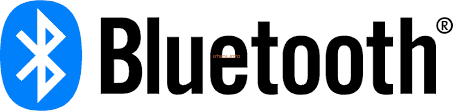
Connecting a Bluetooth Headset in Windows 10
Do you have a Bluetooth headset and there is also a Bluetooth feature on your laptop? Let’s try to connect the device so that you can listen to music in a different way. Let’s just practice it:
- Enable Bluetooth on your headset and laptop.
- Generally, the settings in Bluetooth headsets are passive because they only receive transmissions from other devices, so in this there is nothing to do.
- On a laptop, click the Bluetooth icon in the Taskbar and select Add a Bluetooth Device, a new window will open and click Add Bluetooth or other device and select Bluetooth then it will start the search process. If the headset device has been found, click the name of the device for the pairing process, wait for the process to complete, and then click Done.
- You can try listening through the headset to make sure the above steps have worked.
- If you turn off the laptop, then the connection will be automatically disconnected, to reconnect it, click Add a Bluetooth Device again and select the headset in Audio that has been connected before, click Connect until the status is Connected voice, music.
- To disconnect, click Disconnect or Remove device to remove the connected device.
Good luck.