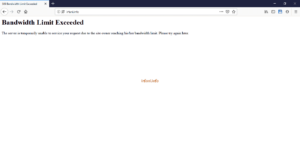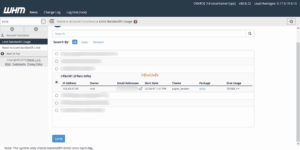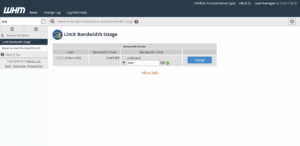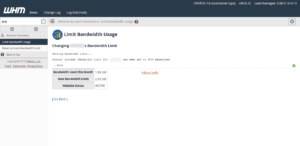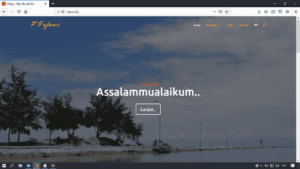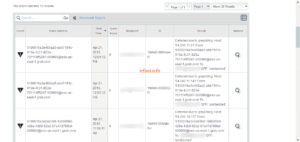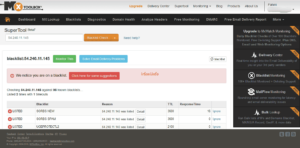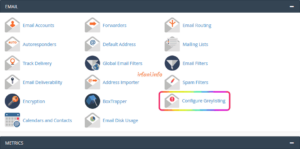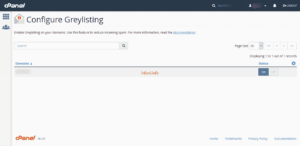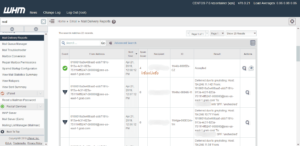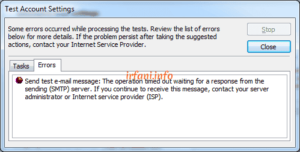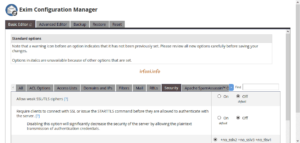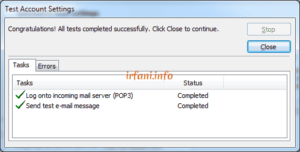Bandwidth Limit Exceeded Solution in cPanel
Hmmm, how is it? Confused to explain it, what if you read this article to the end and maybe be able to understand the title.
At first I didn’t realize that my bandwidth ran out, after I checked that the visitor traffic was not high but the web design traffic at that time turned out to be using quite high bandwidth. But since I hold a root account, the guide below that I can inform you is to solve the problem.
- Log in to cPanel and type limit in the search field, the results will lead to Limit Bandwidth Usage. Select the account that is experiencing the problem and then click Limit.
- Specify the desired bandwidth in the Bandwidth Limit column then click Change and wait for the process to complete.
- Please revisit the site to confirm the results.
This method is only part of the solutions available from the Admin side and of course from the customer side, the cause of the bandwidth exhaustion must be checked again.
Good luck and thank you.