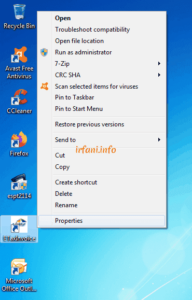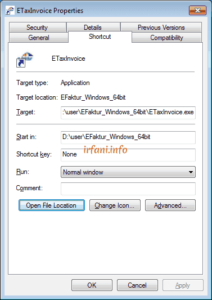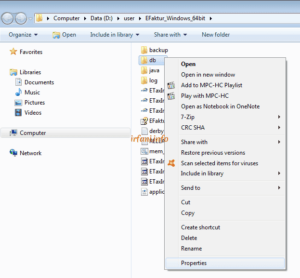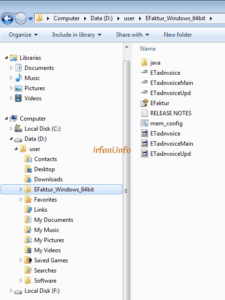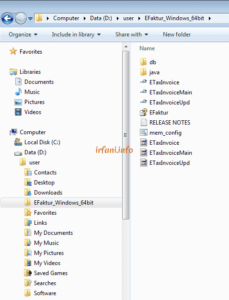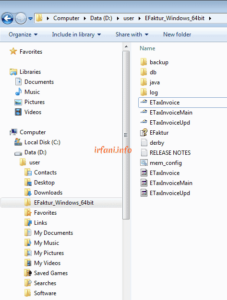Moving E-Faktur Database
This time I made a guide on how to move the e-faktur database between computers / laptops. It’s very easy but before this is put into practice, please make sure you have saved the digital certificate and know the password, because without it, you will not be able to upload the e-invoice.
I myself only found out when the transfer process had been successful and there were only problems when I wanted to upload the latest data, thank God the information needed is still stored, if not, please contact 1500200 or to http://pengaduan.pajak.go.id/.
Let’s just jump right in, here’s how :
- On a PC / laptop that has e-faktur installed, right-click on the e-faktur icon and select Properties.
- Select the Shortcuts tab and click Open File Location, then a new window will open. In the Properties window, click OK to close it.
- In the newly opened window, where the e-faktur data is located, select the db folder then right-click and select Copy, please copy it to another flash disk / storage area.
- On the destination PC / laptop, if you don’t have an e-faktur application, you can download it below by adjusting the version of Windows used.
http://svc.efaktur.pajak.go.id/installer/EFaktur_Windows_32bit.zip
http://svc.efaktur.pajak.go.id/installer/EFaktur_Windows_64bit.zip
- Once the download is complete, extract the .zip with an app like, Winzip, Winrar, 7zip or something like that. If you are using Windows 7 or above, you can extract it directly without the need for additional applications. The extract will look like the image below.
- Copy the db folder to the main folder of e-faktur, so that it looks like the following image.
- Run ETaxInvoice.exe as usual and check to make sure the last data has been copied as before. Here’s what the folder looks like after ETaxInvoice.exe application is run.
Good luck and have a nice day.