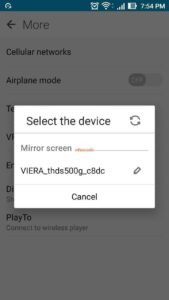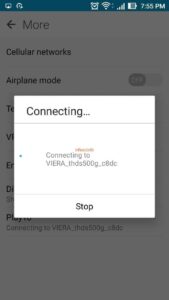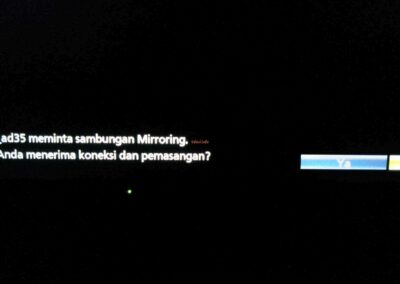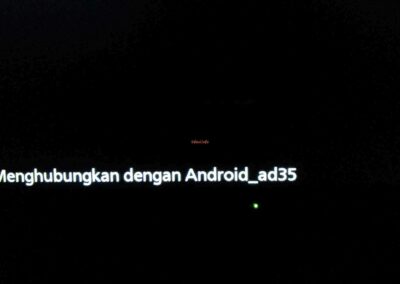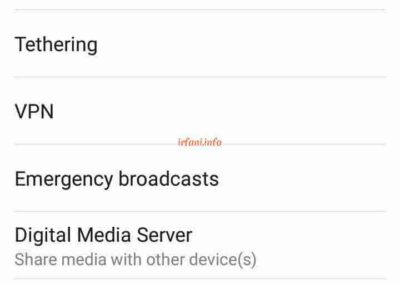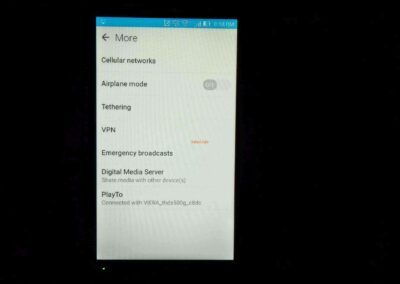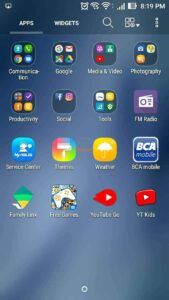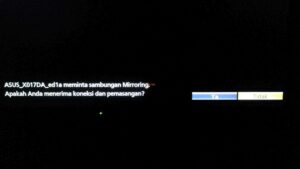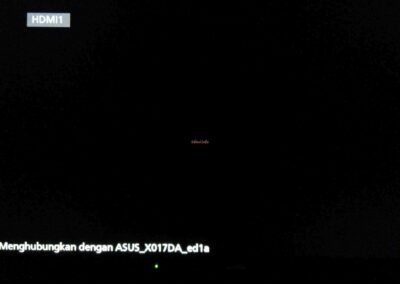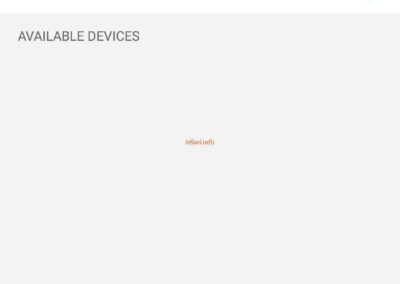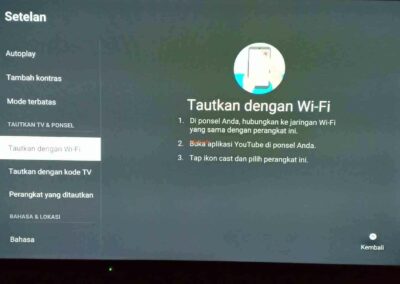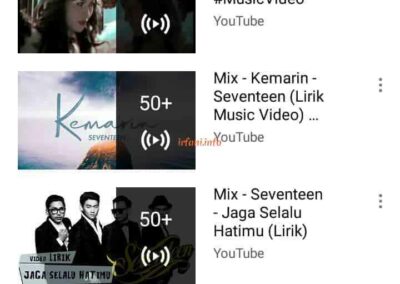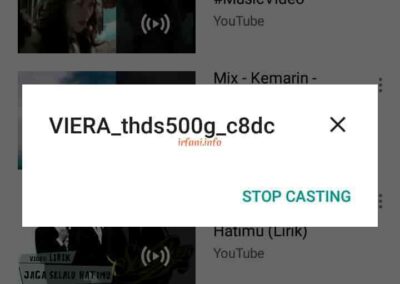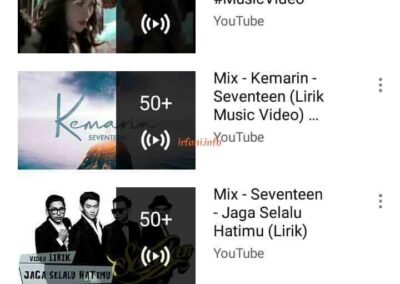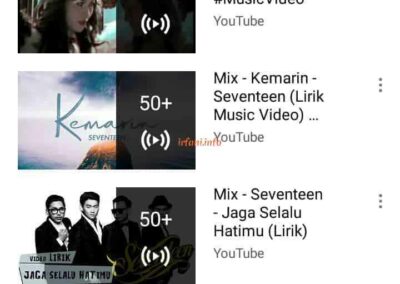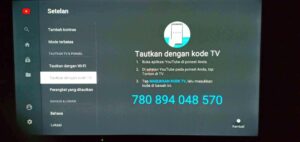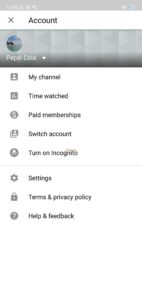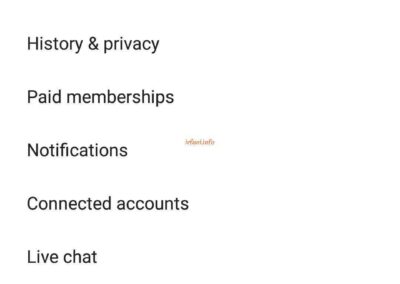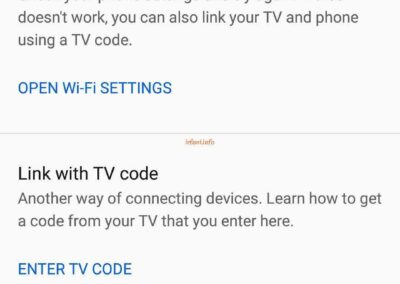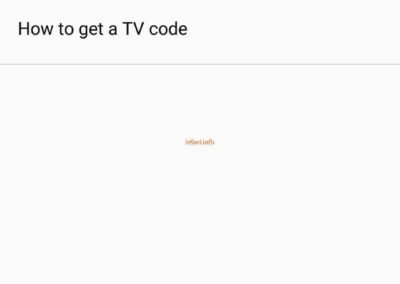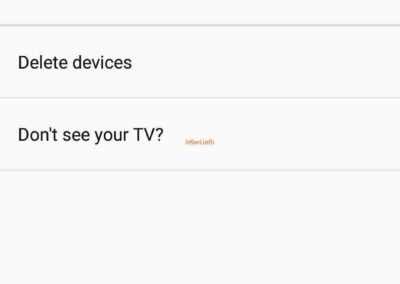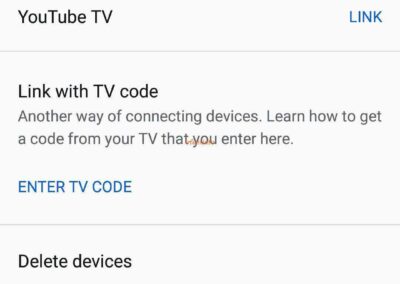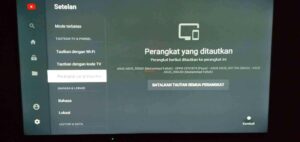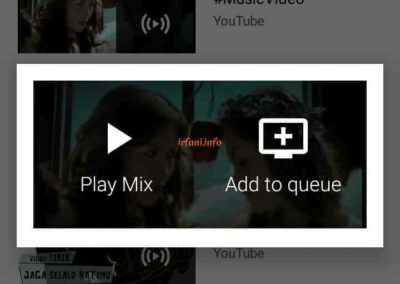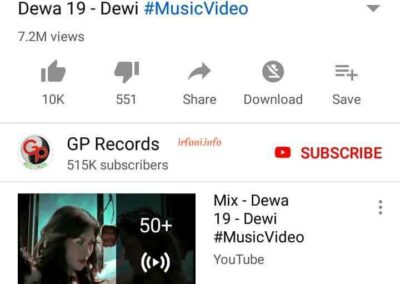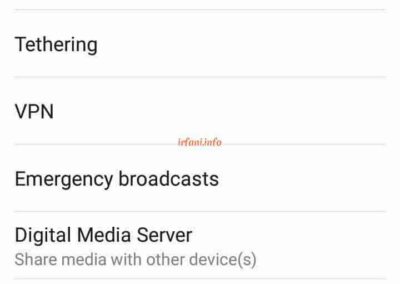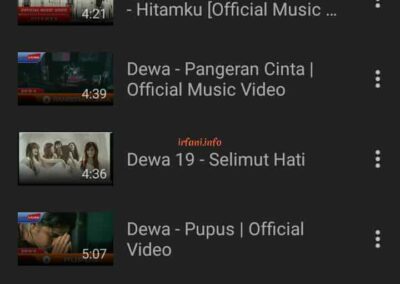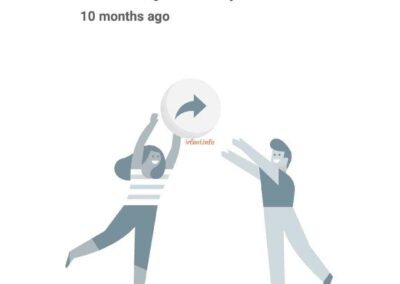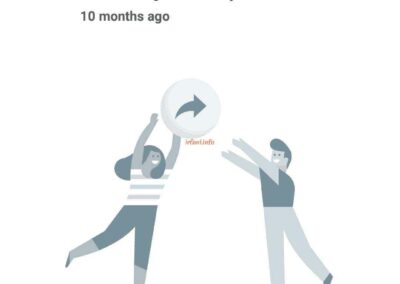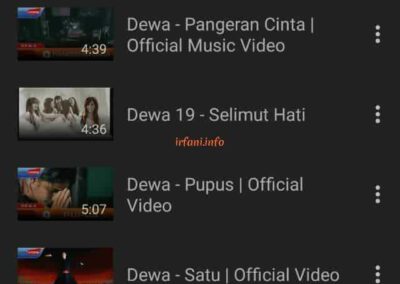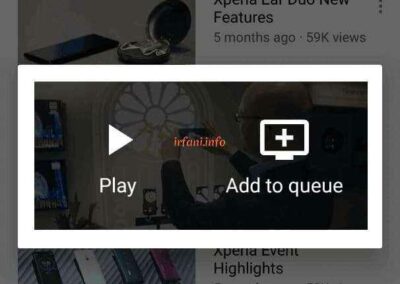Easy Mirroring & Youtube Casting Guide
Continuing the previous article, this time I will discuss the Easy Mirroring and Youtube Casting features. Easy Mirroring (EM), is the name of the feature found on this Panasonic TV, it may be different from the name of other brands, as well as the name on the Smartphone (HP) if the feature is available, on the Asus HP (Asus Zenfone 2 Laser ZE551KL, Asus Zenfone 2 ZE551ML and Asus Zenfone 5Q) is PlayTo and Multi-screen Interaction on the Oppo F7. As the name implies, this feature will display the same image from the cellphone screen to the TV screen using wireless media and without the need for an internet connection. Please make sure the wireless media on the TV and cellphone is activated so that it can be connected.
Here are the requirements and guidelines for Easy Mirroring on Asus cellphones along with their pictures:
Requirement:
- Enable the wireless feature on the cellphone (does not need to be connected to a router or Access Point).
- Enable the Easy Mirroring feature on the TV (it is on by default) and the TV is on (not standby mode).
Guide on Asus HP:
- Select Settings – More under Wireless & networks.
2. Select PlayTo and the cellphone will search for media around it.
- Select the found device and then HP will ask for permission to connect to the TV device.
- If allowed, Easy Mirroring will automatically occur on cellphones and TVs marked with the Airplay logo (on the upper left side) and wireless transmission (in the upper center).
5. The process I tried had a gap of about 1-2 seconds between the transfer on the cellphone and the TV.
For HP Oppo F7 :
- Select Settings – Other Wireless Connections – Multi-screen Interaction, swipe right to enable it.
- Select Search to search for the device, and the rest is like steps 3 and 4 above.
Youtube Casting (YC), this is my own naming, you are free if you want to give a different name, in essence it is to display Youtube broadcasts from cellphones to TV. Unlike EM, YC will only display on the TV videos played from the Youtube application on the cellphone and we can still open other menus without disturbing the course of the video.
The requirement is that you need an internet connection on both your cellphone and TV (because you will open the Youtube application on your TV, even if I have offline videos on Youtube, it will not be able to be played on your TV if there is no internet connection).
There are 2 ways in this process according to the information that can be seen from Youtube Settings on the TV, namely:
- Connection with wireless media.
The cellphone and TV (in the living condition, not standby mode) are connected in the same network (can use wireless media or cable for TV). Open the Youtube application on your cellphone, then the Casting icon will appear, select the icon and it will immediately open the Youtube application on the TV.
Currently, I have only done a test from 1 TV, it is possible that if there are 2 Smart TVs, there will be an option for the selection of the Casting.
- Connection with code.
If there is a SMART TV that is already connected to the internet but the cellphone (using a data package) is not connected to the router or AP (the same network as the TV), is it possible? This can still be done through the unit code from Youtube on TV, why do I call it unique? because the code will continue to change.
The way to connect with the code is :
- Open the Youtube app on your TV, select Settings – Link with TV code.
- Open the Youtube application on your cellphone, select your profile picture (upper right corner) and select Settings on Account.
- Select Watch on TV, select ENTER TV CODE, enter the code obtained from the Youtube application on the TV (open the Youtube application on the TV, select After and select Link with TV code, the TV code will appear), click Link, then the cellphone is connected to the TV.
To see the devices connected to your Smart TV, open the Youtube app and select Settings – Linked devices.
What if the first cellphone is connected first, then there are 2 or 3 other cellphones that do Casting simultaneously? The result is that all the videos (other than the first cellphone) that should be played will turn into the first cellphone video that is being played at that time on the screen of the other cellphone, quite fairly in my opinion, so whoever connects first, he is the one who controls the TV. Another thing is that if I select Add to Queue, it will be the queue from before.
I inform you again, the two features above (EM and YC) cannot run together. That’s the provisional information that I can convey, thank you.
Note: I have re-edited this article because there is an addition of Asus Zenfone 5Q and Oppo F7 devices.