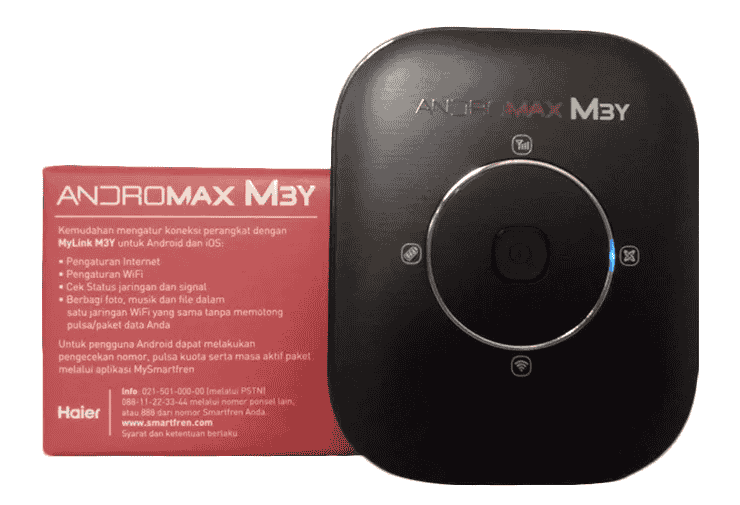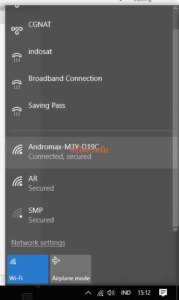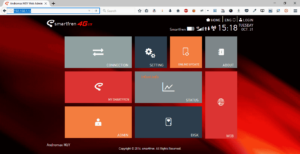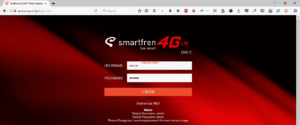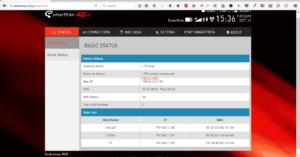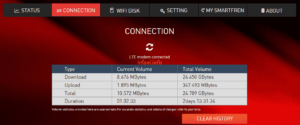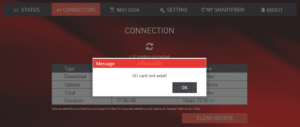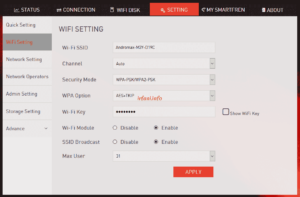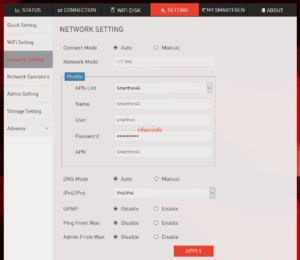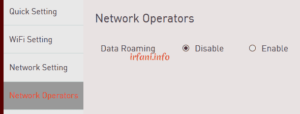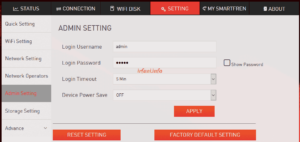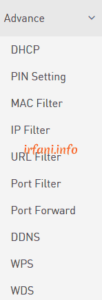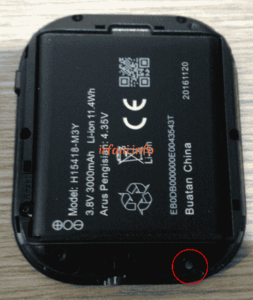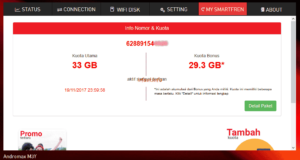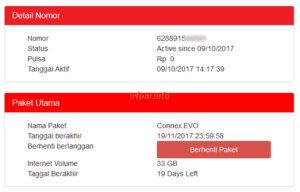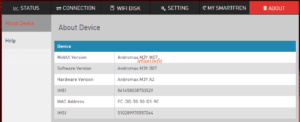To connect a laptop to the Smart Fren Andromax M3Y modem using wireless media and if you want to connect to the internet or check the account status, packages and so on, you must log in first. To see the default SSID and password, you can see it on the back of the modem.
Note: if the laptop has been connected to another network using a LAN cable, please disconnect it first so that there is no conflict when opening the modem home page.
- Make sure the laptop is connected to the modem then open the browser and type in the address bar 192.168.1.1 then Enter, if it has been connected well, then the link will change to http://andromax.m3y/ and the following page appears :
The image above consists of the battery status, signal and time when connected. The signal ![]() indicates an active internet connection.
indicates an active internet connection.
- To see the connection status, click CONNECTION and type admin in the USERNAME and PASSWORD columns then click LOGIN as shown below.
a. Click the STATUS tab to view the Public IP and connected devices in Basic Status. For Quick Setting, it will be connected to the SETTING tab.
b. Click the CONNECTION tab to see the duration of the usage quota.
c. The function of the WIFI DISK tab is not yet known.
d. Click the SETTINGS tab, if you want to change the SSID and password with more complete options, you can select WiFi Settings.
e. Click Network Settings if you want to change the network configuration.
f. Click Network Operators if you want to enable Data Roaming.
g. Click Admin Settings to change your username, password and login time out.
h. The Storage Setting feature is not yet known, while Advance is needed if you want to change the feature as shown below.
Note: if you forget the default configuration, it is recommended to do a hard reset by opening the back cover cover and pressing the reset button for about 3 seconds until the light indicator is white as shown in the following picture :
- To view the number, quota and package status, click MY SMARTFREN.
- To see the remaining credit and details, you can click Package Details.
- To see the modem version, click About.
That’s the information, thank you.