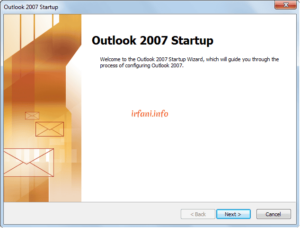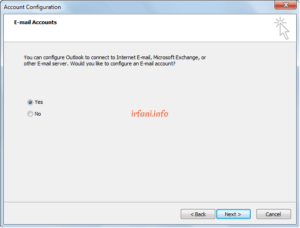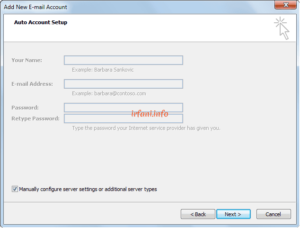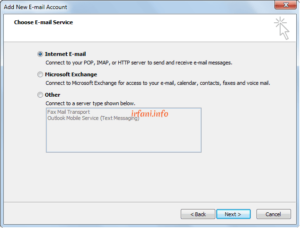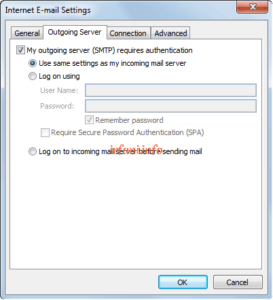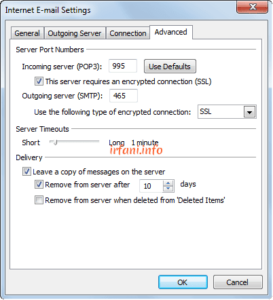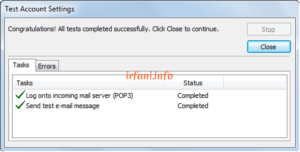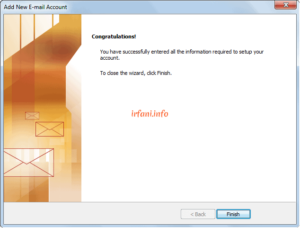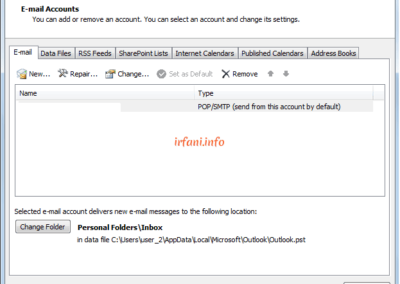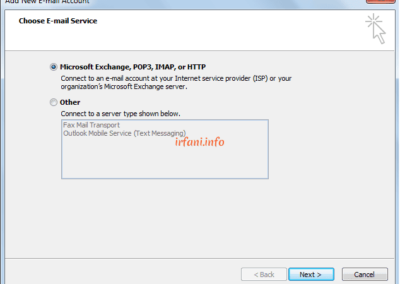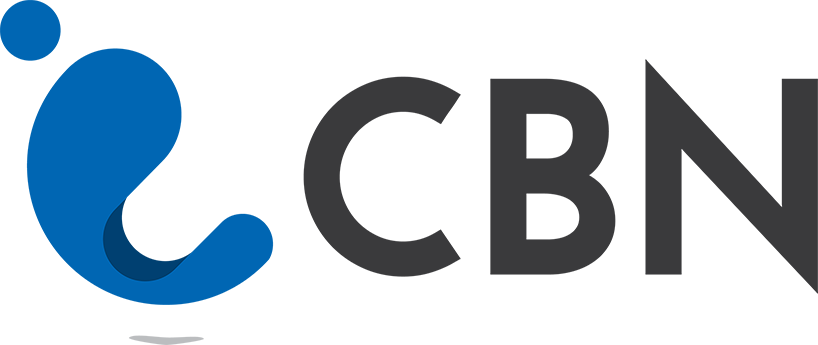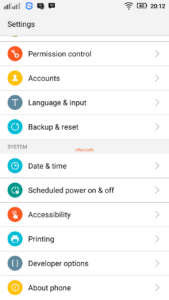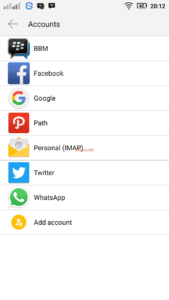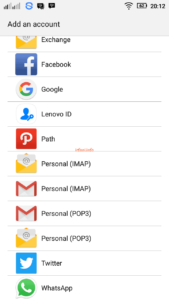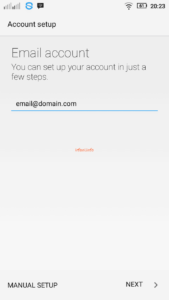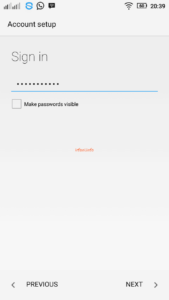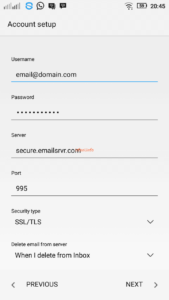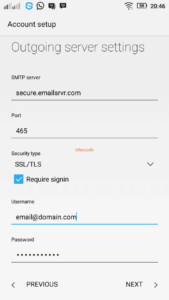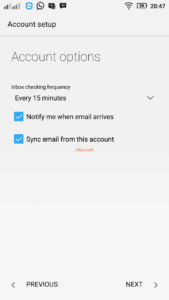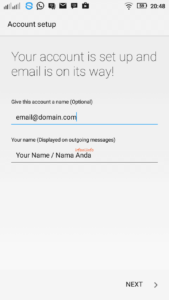CBN Email Guide in Ms. Outlook 2007
Continuing with the previous guidance, here is the CBN email guide in Ms. Outlook 2007.
- Open Ms. Outlook 2007, here’s what it looks like if you’re just opening it for the first time, click Next. If you’ve opened it before, proceed to step 9.
- Select Yes, click Next.
- Select Manually configure server settings or additional server types, click Next.
- Select Internet E-mail, click Next.
- Fill in the following data and then click More Settings.
Your Name : Your name (which will be displayed).
E-mail Address: email address.
Account Type : POP3.
Incoming mail server : secure.emailsrvr.com.
Outgoing mail server : secure.emailsrvr.com.
User Name: email address.
Password : email password.
- Click tab Outgoing Server dan check My outgoing server (SMTP) requires authentication.
- Click the Advanced tab and fill in the following image then click OK.
- Click Test Account Settings and make sure the result is like the following image then click Close – NEXT – Finish. Until this step, the email configuration process has been completed.
- Click on Tools – Account Settings – Email tab – New – Microsoft Exchange, POP3, IMAP or HTTP – Next and go back to step 3.
You have been able to try to receive and send e-mail from Ms. Outlook 2007. Good luck, thank you.