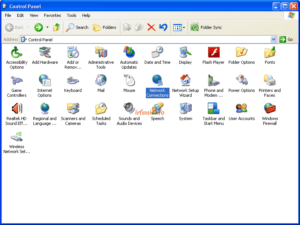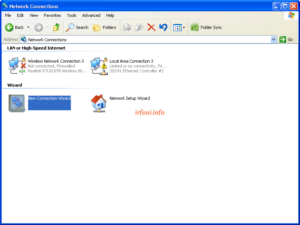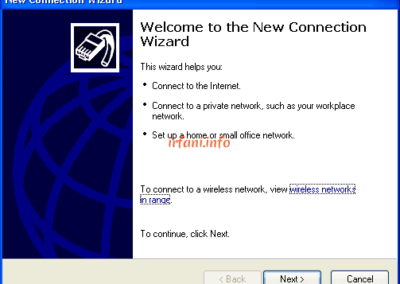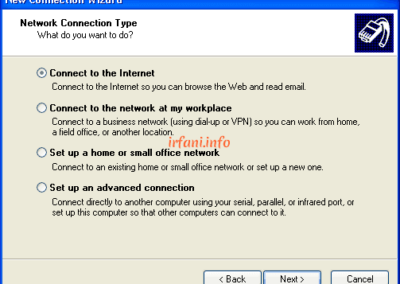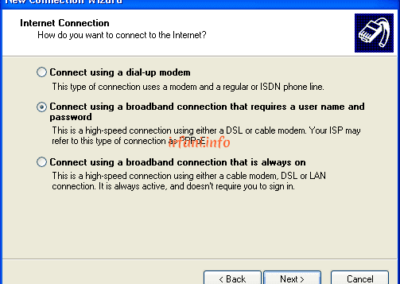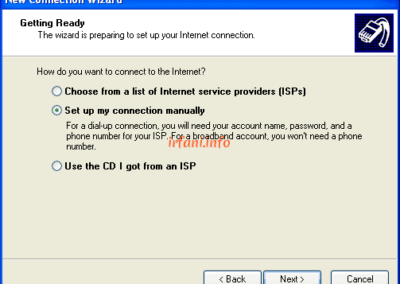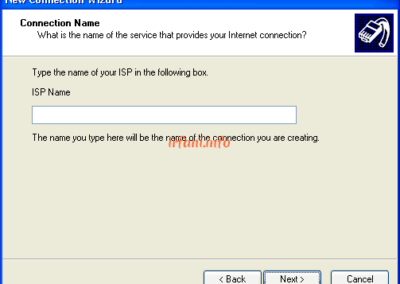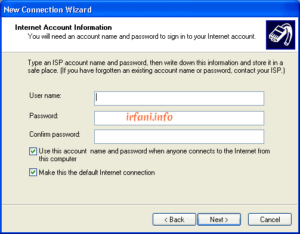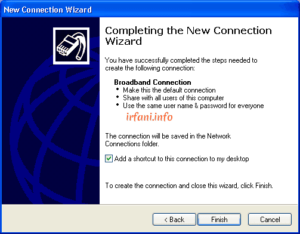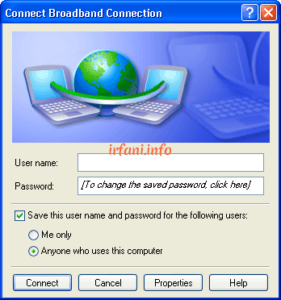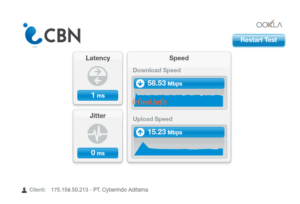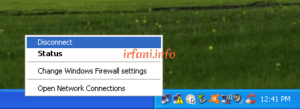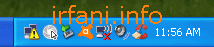
Windows XP PPPoE Guide
I made this guide if you experience problems such as a slow internet connection or inappropriate bandwidth where the current internet connection uses a router (which is generally used with other devices around at the same time). So it is expected to get maximum results by using only 1 device as a comparison with a router.
Please also make sure that the transmission media from the ISP (Internet Service Provider) is an RJ45 ethernet cable to connect with a PC/laptop device. The topology used in the guide is as follows, and can be adjusted to the conditions in the location:
ISP <–> wall jack <==> router become to ISP <–> wall jack <==> PC/laptop
<–> = transmission media
<==> = cable ethernet RJ45
- Disconnect the ethernet cable connected to the router and connect it on a PC/laptop. On a PC/laptop, make sure the Ethernet status is Enabled and not a cross, the LAN indicator will turn into an exclamation mark (as shown in the image above), if you still get a cross, you must check the LAN cable and the connected device again.
- On the Control Panel, select Network Connections.
- Choose New Connection Wizard.
- Click Next and select Connect to the Internet – Set up my connection manually – Connect using a broadband connection that requires a user name and password and in ISP Name you can set it with the ISP name and then Next.
- Fill in the username and password provided by the ISP, then click Next.
- Check Add a shortcut to this connection to my desktop to make it easier to click from Desktop and then Finish.
- A pop up will appear as follows (if the User name and Password have been filled in), you can immediately click Connect and if successful, a connected status will appear.
Until this step, we can immediately try the speedtest to make sure the bandwidth is appropriate.
- To disconnect, right-click the LAN icon and select Disconnect.
If you are still experiencing slowdowns or inappropriate bandwidth, please contact the relevant ISP. Good luck and a great day.